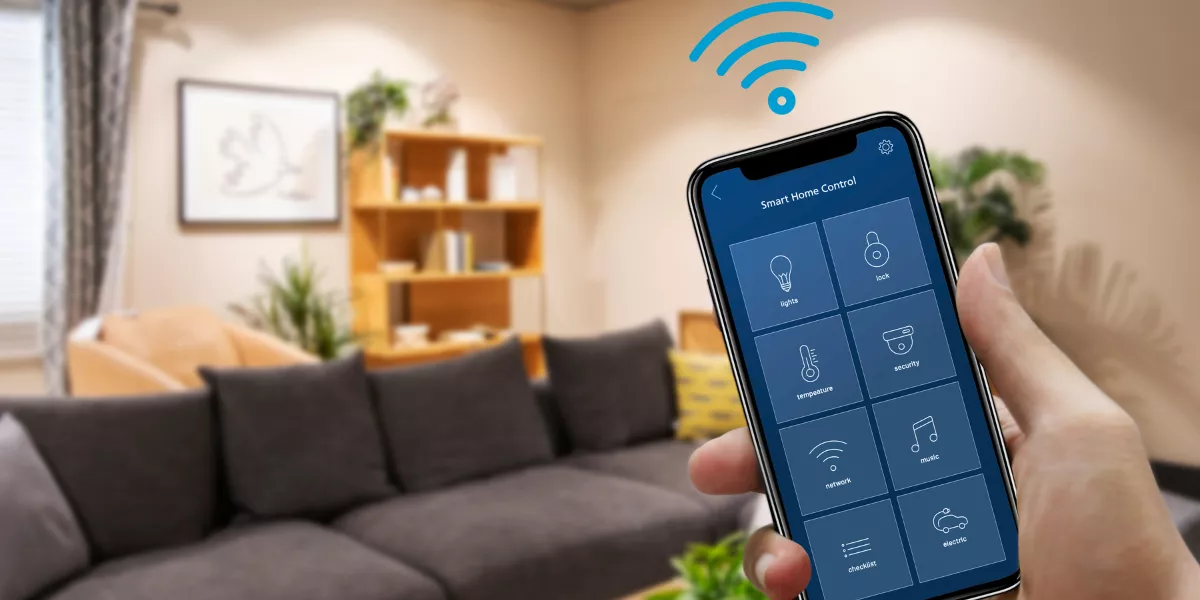
To control your smart home devices remotely, it's essential to set up a smart home hub that meets compatibility, location, and power requirements. Connect your devices to Wi-Fi by ensuring compatibility, accessing settings, and naming devices uniquely. Install the smart home app, create an account, add devices, customize settings, and enable security features. Utilize voice assistants for hands-free control by checking compatibility, linking devices, and assigning unique names.
Implement security measures by securing Wi-Fi, enabling two-factor authentication, updating firmware, and considering a separate network. More insights on optimizing and managing your smart home system are available in the provided details.
Setting up Your Smart Home Hub
To begin setting up your smart home hub, ensure all devices are compatible with the hub's requirements. Check the compatibility list provided by the hub manufacturer to avoid any connectivity issues later on.
Next, find a centralized location in your home for the hub. Opt for a spot that's easily accessible and has a stable power source. Once you have chosen the location, plug in the hub and power it on. Follow the setup instructions that come with the hub, which typically involve connecting the hub to your home's Wi-Fi network.
After successfully connecting the hub to your Wi-Fi, download the corresponding mobile app for the hub on your smartphone. This app will serve as your primary interface for controlling the smart devices connected to the hub. Follow the app's instructions to complete the setup process, which may involve creating an account and customizing settings to suit your preferences.
Once the setup is complete, you're ready to start adding and controlling your smart home devices remotely.
Connecting Your Devices to Wi-Fi
When connecting your devices to Wi-Fi, ensure they're compatible with your network for seamless integration with your smart home hub. Start by checking that your devices support the same Wi-Fi frequency (2.4GHz or 5GHz) as your network. This compatibility ensures a stable connection and prevents potential connectivity issues.
To connect your devices, access the Wi-Fi settings on each device and search for your network. Enter the network password when prompted, and wait for the device to establish a connection. Once connected, you can assign each device a unique name to easily identify and control them through your smart home hub.
Remember to place your devices within a reasonable range of your Wi-Fi router to ensure a strong signal. Avoid placing them in areas with high interference, such as near microwaves or cordless phones, which can disrupt the Wi-Fi connection. By following these steps, you can successfully connect your devices to Wi-Fi and enjoy seamless remote control of your smart home devices.
Installing and Configuring the Smart Home App
For seamless control of your smart home devices, installing and configuring the Smart Home App is essential. Begin by downloading the app from the App Store or Google Play Store, depending on your device's operating system. Once downloaded, open the app and follow the on-screen instructions to create an account. This account will be your gateway to accessing and managing your smart home devices remotely.
After setting up your account, the next step is to add your smart home devices to the app. This usually involves scanning a QR code on the device or following specific pairing instructions provided by the manufacturer. Once your devices are successfully added, you can start customizing settings, creating schedules, and controlling them from anywhere with an internet connection.
Make sure to enable notifications and set up any additional security features offered by the app to protect your smart home ecosystem. With the Smart Home App properly installed and configured, you can now enjoy the convenience and control of managing your devices remotely.
Utilizing Voice Assistants for Remote Control
Consider incorporating voice assistants like Amazon's Alexa or Google Assistant to conveniently control your smart home devices remotely. By integrating these voice assistants with your smart home ecosystem, you can effortlessly manage various tasks through simple voice commands.
Begin by ensuring that your smart home devices are compatible with the selected voice assistant. Once connected, you can use voice commands to turn lights on or off, adjust thermostats, lock doors, play music, and more.
To set up voice control, follow the instructions provided by the voice assistant's app to link your smart home devices. You may need to enable certain skills or routines to enhance the functionality and personalize your experience. Remember to give each device a unique name for easy identification during voice commands.
With voice assistants, controlling your smart home devices becomes hands-free and accessible from anywhere with an internet connection. Embrace the convenience and efficiency that voice control offers in managing your smart home environment.
Implementing Security Measures for Protection
To enhance the safety of your smart home environment, prioritize implementing robust security measures. Start by securing your Wi-Fi network with a strong, unique password to prevent unauthorized access. Enable two-factor authentication whenever possible to add an extra layer of protection to your accounts.
Regularly update your smart devices' firmware to patch any security vulnerabilities that hackers could exploit. Consider setting up a separate network for your smart home devices to isolate them from your main network, reducing the risk of a breach. Invest in quality antivirus and anti-malware software to safeguard your devices from malicious attacks.
Be cautious when granting permissions to third-party apps and only download from trusted sources to avoid potential security risks. Additionally, consider using a virtual private network (VPN) for added encryption and privacy when accessing your smart home devices remotely.




